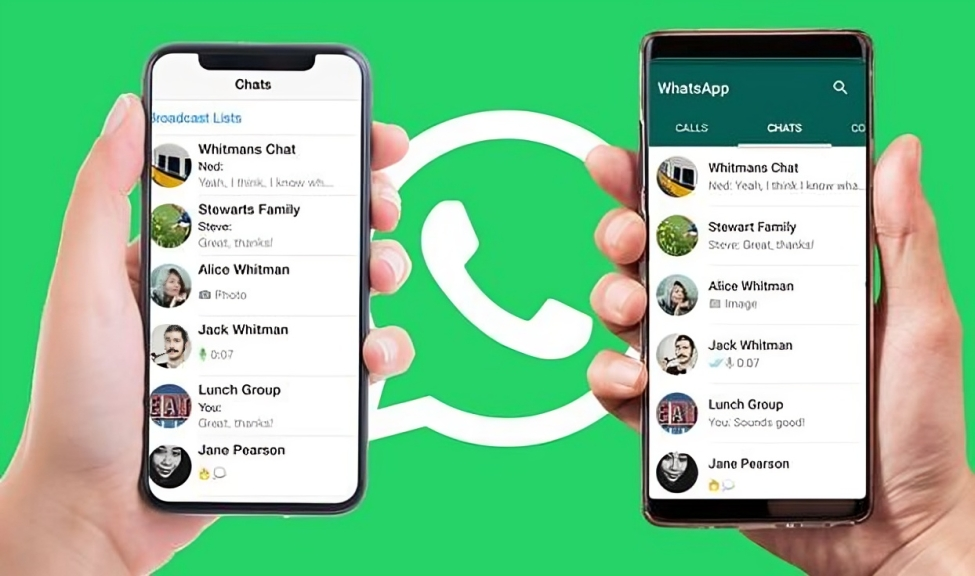Web WhatsApp is an extension of the popular messaging application, WhatsApp. Launched in 2015, it allows users to access their WhatsApp account through a web browser, enabling them to send and receive messages, share media, and manage conversations directly from their computers. This feature has become increasingly popular among users who prefer typing on a keyboard for extended conversations or who wish to multitask while using their computer.
How Web WhatsApp Works
Web WhatsApp operates on a simple principle: it mirrors the conversations and messages from the WhatsApp application on a mobile device. To use Web WhatsApp, users must have the mobile app installed and an active internet connection on their smartphone. Here’s a step-by-step guide on how to set it up:
- Open a Web Browser: On your computer, launch any web browser such as Chrome, Firefox, Safari, or Edge.
- Visit the Web WhatsApp Page: Navigate to web.whatsapp.com. You will see a QR code displayed on the screen.
- Open WhatsApp on Your Phone: On your smartphone, open the WhatsApp application.
- Access the QR Code Scanner:
- For Android: Tap on the three dots in the upper right corner and select “Linked devices.”
- For iOS: Go to “Settings” and tap on “Linked Devices.”
- Scan the QR Code: Use your phone’s camera to scan the QR code displayed on your computer screen.
- Start Messaging: Once the QR code is scanned, your conversations will appear on the browser, and you can start chatting.
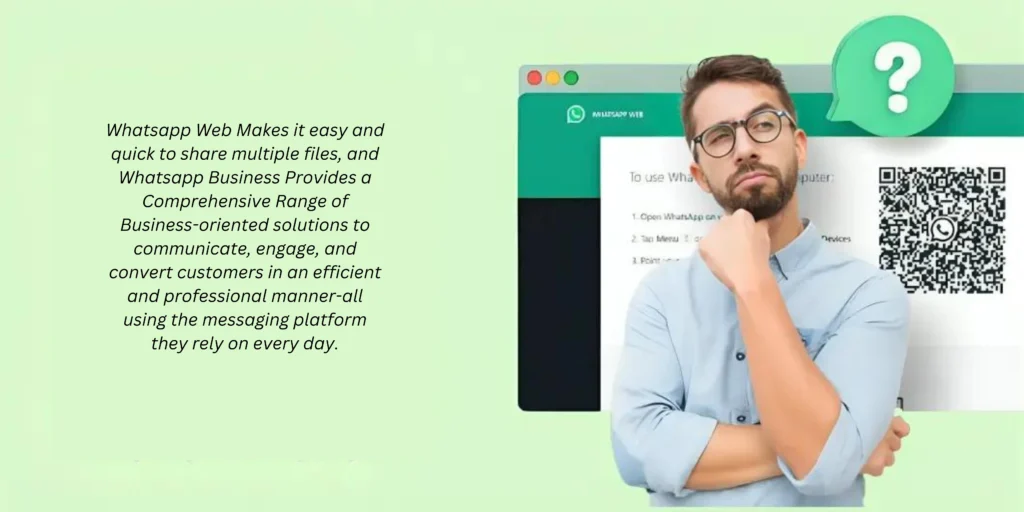
Features of Web WhatsApp
Web WhatsApp shares many features with the mobile app, making it a seamless experience for users. Here are some key features:
- Messaging: Send and receive text messages in real-time. You can view message statuses (sent, delivered, read) just like on the mobile app.
- Media Sharing: Easily share images, videos, documents, and voice messages. You can drag and drop files directly into the chat window.
- Group Chats: Manage and participate in group chats, just as you would on your phone. You can create new groups, add participants, and change group settings.
- Notifications: Receive desktop notifications for new messages, keeping you updated even when you’re not actively using the browser.
- Emoji and Stickers: Use a variety of emojis and stickers to enhance your conversations.
- Search Functionality: Quickly find messages or contacts using the search bar.
- Status Updates: View and respond to status updates shared by your contacts.
Limitations of Web WhatsApp
While Web WhatsApp is a powerful tool, it does have some limitations compared to the mobile app:
- Phone Dependency: Web WhatsApp requires your phone to be connected to the internet. If your phone loses connection or the app is closed, you won’t be able to use the web version.
- Limited Features: Some features available on the mobile app, such as voice and video calls, are not yet supported on the web version.
- Single Session: You can only be logged into one Web WhatsApp session at a time. If you log in on another computer, your previous session will be logged out.
more Information for :- web whatsapp
Security and Privacy
WhatsApp takes user privacy seriously, implementing end-to-end encryption for all messages. This means that only the sender and receiver can read the messages, and not even WhatsApp can access them. However, users should still practice caution:
- Log Out After Use: Especially on shared or public computers, always log out from Web WhatsApp to prevent unauthorized access to your account.
- Beware of Phishing: Be cautious of suspicious links or messages. Scammers may try to trick you into providing personal information.
- Two-Step Verification: Consider enabling two-step verification on your WhatsApp account for an added layer of security.
Tips for Using Web WhatsApp
- Keyboard Shortcuts: Familiarize yourself with keyboard shortcuts to enhance your efficiency. For example, “Ctrl + N” opens a new chat, and “Ctrl + Shift + ]” navigates to the next chat.
- Keep Your Phone Charged: Since Web WhatsApp relies on your phone, ensure it has enough battery life and is connected to the internet.
- Use a Dedicated Browser: For better performance, consider using a dedicated browser or an incognito window for Web WhatsApp to avoid browser extensions interfering.
- Stay Organized: Use the star feature to mark important messages and keep your chats organized.
- Regularly Update: Keep your WhatsApp application updated to the latest version to ensure you have access to the newest features and security updates.
Conclusion
Web WhatsApp is an invaluable tool for users looking to enhance their messaging experience by utilizing their computer. With its simple setup, robust features, and commitment to security, it provides a seamless extension of the WhatsApp mobile app. Whether for work or personal use, Web WhatsApp streamlines communication, allowing users to stay connected effortlessly. As technology continues to evolve, it’s exciting to think about the future enhancements that might come to Web WhatsApp, further bridging the gap between mobile and desktop messaging.