Are you seeking for a way to view and open MBOX Files in Gmail Account? If so, you don’t have to worry because we’ve discovered the simplest and most straightforward way to transfer MBOX files to Gmail, allowing you to simply open MBOX files on your Gmail account.
It would be extremely beneficial for users to transfer all forms of MBOX files into their Gmail account, including manual methods and professional approaches such as the MBOX converter, which allow you to open MBOX files in your Gmail account without difficulty.
Reasons for View and Open MBOX Files in Gmail Account
Backing up your Gmail account is important for a number of reasons, including it is a good idea to have a copy of your most crucial documents. You are going to lose your job and want to preserve what you have accomplished.
While most of us believe that our Gmail accounts will remain operational indefinitely (since it is Google’s responsibility, not ours). It is always prudent to keep a backup of your emails.
Worst-case scenario? The backup will never be necessary. What is the ideal scenario? You will avoid a mental breakdown in the event of a disaster. You will also receive your data back.
When attempting to access the.MBOX mailbox from any Gmail account, you may encounter one of two options.
Case 1 – You’ve exported.MBOX files from one Gmail account and want to import them into another.
Case 2 – You already have an MBOX (old) file on your computer and want to import it immediately into Gmail.
Let’s get started with this post to understand the entire process.
Methods for Importing MBOX files to Gmail Accounts
In this article, we explained two approaches for opening and importing MBOX files in Gmail –
Using the ImportExportTools Add-on with Mozilla Thunderbird Desktop Client.
You can use an MBOX converter to import an MBOX file into Gmail.
Method 1 – Import MBOX files into Gmail using the Thunderbird email program.
Step 1 – How to Configure Thunderbird’s Email Client
In your Thunderbird Desktop client, select the Email option from the ‘Set up an account option’.
In the following window, enter your name, email address, and password.
If the IMAP option is not already selected, select it and click the ‘Done’ button.
After entering the software, you will see numerous labels on the left side of the window.
Step 2 – Setup the ImportExportTools Add-on
Click the three-dot sign in Thunderbird’s upper right corner and pick ‘Add-ons’ from the drop-down menu.
Choose ‘ImportExportTools NG’ from the drop-down menu.
To add it, simply press the Thunderbird button.
Tab the Installation Now button to start the installation process on your PC.
Finally, restart the application to finish the installation.
After restarting the application, use the Thunderbird desktop client to import MBOX into Gmail.
Step 3 – Import the MBOX file into your Gmail account
- Once Thunderbird has begun, connect to your Gmail account and import the ImportExportTools add-on.
- ImportExportTools can be accessed by right-clicking the pane and selecting the context menu.
- Choose to import one or more MBOX files from your PC and browse for the MBOX files you want to import.
- After selecting a file, click the open button. Thunderbird will now import an MBOX file with the same label as the filename.
- Finally, drag and drop the data into Gmail from underneath the label area.
Method 2 – Quick Way to View and Open MBOX Files in Gmail
In this instance, follow the instructions above to import the MBOX file into Gmail or another account. However, as we discovered, the method is far too time-consuming and complicated. We recommend using TrustVare MBOX Converter, which enables you to import MBOX files directly into your Gmail account.
This tool also allows you to import MBOX to Hotmail, Office 365, Gmail, Yahoo, and any other cloud service. When you successfully link with your Gmail account, one or more MBOX files are automatically imported back into Gmail.
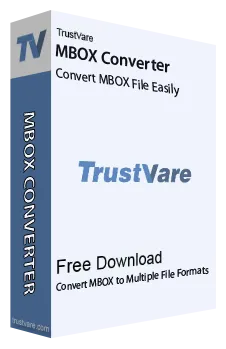
Finishing
This technical guide has covered everything you wanted to know about “how to access MBOX files in Gmail”. We’ve discussed both manual and professional ways for importing MBOX files. Because these procedures are lengthy, it is advisable to use a third-party tool rather than relying on a manual. Users must exercise caution when selecting a method to view and open MBOX Files in Gmail Account.

